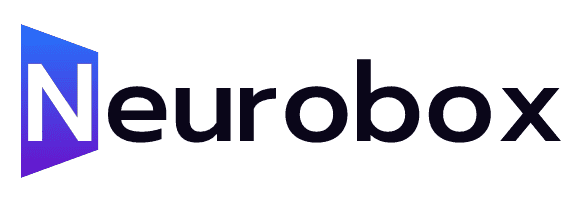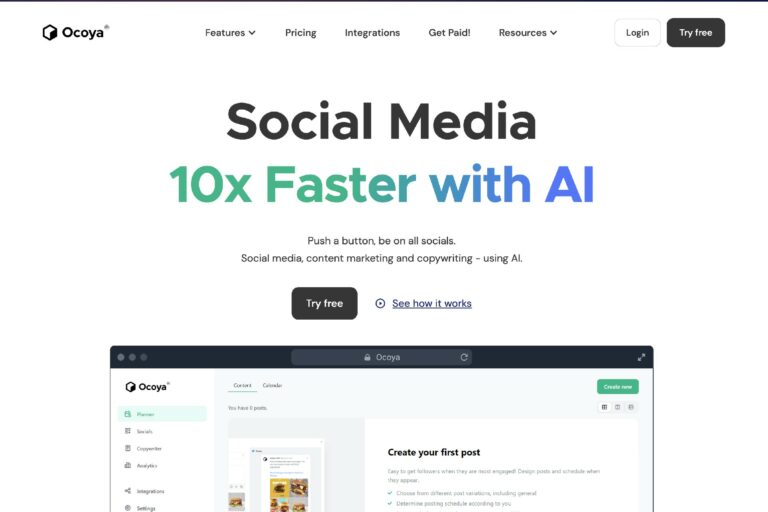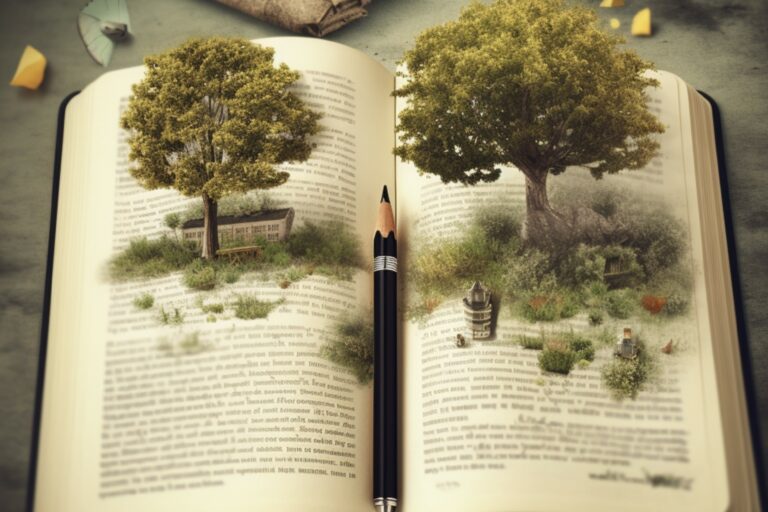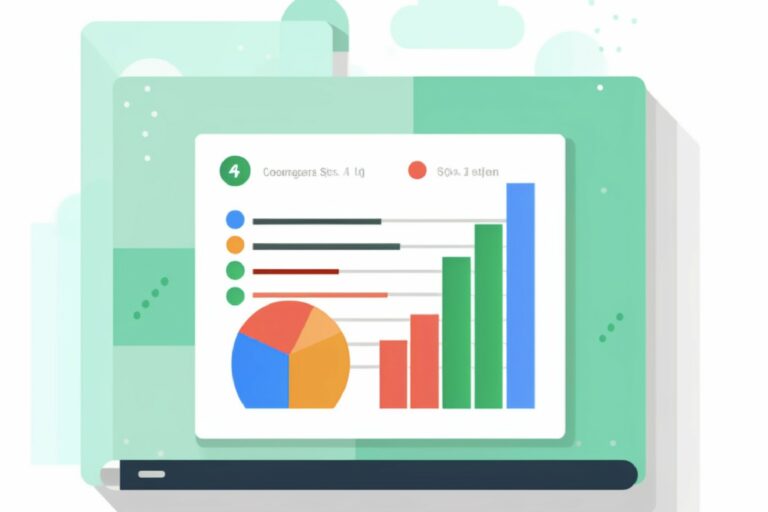How To Use ChatGPT Chatbot To Help With Customer Support – HelpHub AI CommandBar Tutorial
In today’s digital era, providing efficient and effective user support is crucial for businesses. Users often have questions or require assistance while navigating through websites or using specific applications. To address this need, we are thrilled to announce the launch of Help Hub AI by Command Bar. In this article, we will delve into the workings of Help Hub AI, explore how end users can interact with it, and guide you through the process of setting it up for your own website.
How Help Hub AI Works
Once configured, Help Hub AI offers two primary functionalities to enhance user support:
1. **Natural Language Search:** Help Hub AI employs advanced natural language processing techniques to provide comprehensive search results. When a user enters a query, Help Hub AI analyzes the meaning behind the query, not just the keywords, to deliver relevant pages from the help content.
2. **AI Chatbot:** Help Hub AI’s chatbot functionality is a true game-changer. By leveraging the source data, the chatbot is trained specifically to cater to users’ needs. Upon clicking the \”Ask AI\” button, users are presented with personalized suggested questions based on the page they are on and their chat history. These suggestions are carefully crafted to be relevant, ensuring a superior user experience. Additionally, users can also input their own questions, allowing for flexibility and direct interaction with the chatbot.
Leveraging Help Hub AI for End Users
Let’s take a closer look at the end user experience with Help Hub AI:
1. **Natural Language Search:** Users can utilize the search bar provided by Help Hub AI. After entering their query and pressing enter, Help Hub AI’s search algorithm scans through the available help content to find pages that match the user’s query based on its meaning. Users can then open these pages directly within Help Hub.
2. **AI Chatbot:** Clicking on the \”Ask AI\” button immerses users in an interactive chatbot experience. The chatbot is specifically trained on the source data, ensuring accurate and up-to-date responses. The suggested questions presented to users are carefully tailored to their current page and previous chat history. This personalization ensures that users receive relevant assistance rather than random or generic information. Users can choose to ask one of the suggested questions or input their own query.
– For instance, a user interested in Strava, a popular fitness app, might ask, \”Can I make my Strava data private?\” The chatbot, using the source data from Strava’s Support Center, will provide a step-by-step answer, guiding the user through the process.
3. **Validation and Feedback:** Help Hub AI promotes transparency and credibility. Users have the option to leave feedback on the provided answer, indicating their satisfaction or providing further suggestions. Additionally, users can audit the citation provided by Help Hub AI, which showcases the source document relevant to the answer.
Setting Up Help Hub for Your Site
To incorporate Help Hub AI into your website, follow these simple steps:
1. **Create an Account:** Upon creating an account with Command Bar, you will be directed to a page showcasing various features. Locate the \”AI Powered Help\” section and click on \”Setup AI Chat.\”
2. **Enter the Studio:** The setup process leads you to the Command Bar Studio, where you can create different experiences for your end users, including Help Hub. This is the central hub for managing your Help Hub configuration.
3. **Add Source Content:** The core component of Help Hub AI is the source content. There are three methods to add source content:
– **Custom Doc:** Start by copying and pasting the relevant text into Help Hub. This method is ideal for quickly getting started and experimenting.
– **Connect to Help Centers:** If you use a content management system (CMS) like Zendesk or Intercom, you can sync your documentation with Help Hub AI effortlessly.
– **Add URL:** This straightforward approach allows you to add content from your website by either adding each page individually or using the recursive option. The recursive option automatically traverses the links on the provided page, creating documentation for each linked page as well. This feature is especially useful for importing an entire site’s content into Help Hub.
4. **Fetch and Verify Content:** After adding the source content, click the \”Fetch\” button. Help Hub AI will retrieve the content and create the corresponding documentation. Give it a few minutes to complete the process, and then click \”Refresh.\” You should now see a list of your generated docs.
5. **Review and Test:** Take a moment to explore the content within Help Hub. Open pages, perform searches, and test the AI chatbot. Ensure that the behavior aligns with your expectations and that all your source content is properly integrated.
6. **Publish to End Users:** When you are satisfied with the configuration, click the \”Install to Publish\” button. Instructions will be provided on how to install Help Hub AI in your web app or no-code app (e.g., Webflow or WordPress). This typically involves pasting a provided snippet into your application.
Additional Customization Options
While we have covered the essentials, there are additional features available for further customization of Help Hub AI. These include:
– **Instant Answers:** Create custom answers for specific questions to streamline user support and provide immediate assistance.
– **Default Docs on Different Pages:** Customize which documentation pages are displayed by default on various pages of your website, tailoring the user experience to specific contexts.
– **Help Hub Theme:** Customize the appearance of your Help Hub using the provided theme options.
Conclusion
Help Hub AI by Command Bar revolutionizes the user support experience. By leveraging advanced natural language processing and a trained AI chatbot, Help Hub AI offers personalized, accurate, and up-to-date assistance to end users. Setting up Help Hub for your website is a straightforward process, allowing you to integrate source content, verify its accuracy, and customize the experience to align with your needs. Experience the power of Help Hub AI and enhance your user support capabilities today.
We eagerly await your feedback as we continue to improve and refine Help Hub AI. Thank you for joining us on this journey towards superior user support.