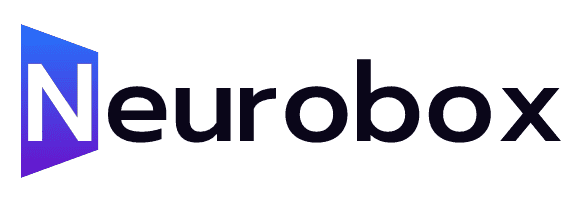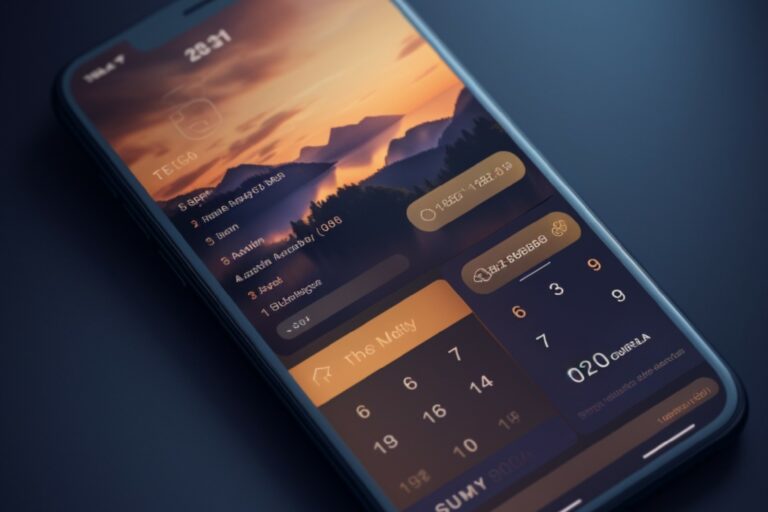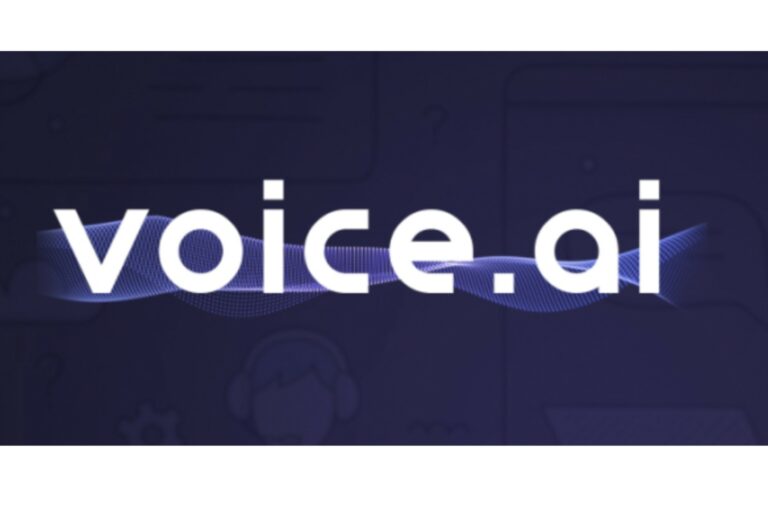How to use ai to convert image to video – Genmo Tutorial
Image-to-video conversion has come a long way since its inception, with tools like Kyber, Genmo, and Stable Diffusion revolutionizing the process. While Stable Diffusion may be a bit challenging to use, Kyber has emerged as one of the easiest and most powerful tools for generating videos. In a previous video, I discussed its features, which include video-to-video and image-to-video capabilities. However, Kyber is currently experiencing high traffic and is temporarily down, requiring users to upgrade to a paid subscription. Fortunately, there’s another excellent tool available called Genmo. In this article, we will explore the various features and possibilities offered by Genmo for creating stunning videos.
Getting Started with Genmo
To begin using Genmo, simply type \”Genmo\” in your preferred search engine and click on the first link that appears. Once you’re on the Genmo software platform, you’ll need to create a free account. You can either join the Discord community or click on \”Get Started\” to sign up for an account. If you already have an account, you can proceed by clicking on \”Get Started.\”
Uploading Images or Creating New Ones
Genmo offers two options for creating image-to-video conversions. You can either upload your own image or create an image within the Genmo platform itself. To upload an image, click on the \”Upload\” button and select an image from your local storage. Alternatively, you can generate a custom image by visiting leonardo.ai. The generated image can then be uploaded to Genmo.
Editing the Image and Generating the Video
Once you have uploaded an image, Genmo provides a range of editing options to create your desired video. Here’s a breakdown of the editing process:
1. Choose an editing option: Genmo offers pre-defined options like changing the car’s color or adding a family of ninjas. Select the desired option, or you can add your own edits to describe specific scenes.
2. Modify the scene: Add descriptions or instructions to modify the scene further. For example, you can type \”Convert the scene into a futuristic city\” to make the car and buildings appear futuristic.
3. Additional options: Before generating the video, you can customize additional settings such as video length and exploration dynamics. These settings allow you to control the content and how it evolves over time.
4. Generating the video: Click on the \”Make Video\” button to start the generation process. The time taken for the video to be generated can range from one to five minutes.
Reviewing and Sharing Your Videos
Once the video generation is complete, you can review the output. Genmo provides a dedicated page to view and manage your previously generated videos. You can access this page to see your past generations and select a specific video for further actions.
Genmo offers options to share or download the video, allowing you to distribute or store the generated content as needed.
Enhancing Your Creations with Remixing
Genmo also provides an exciting feature called \”Remix This Video.\” By clicking on this option, you can return to the home page and refine your video creation process. Here’s how it works:
1. Click on \”Upload\” again to select a new image or choose a previously used one.
2. Add new instructions: Specify additional instructions to enhance your video. For example, you can add a river or canal and submerge everything in water. Feel free to explore different creative possibilities.
3. Adjust settings: Modify settings like video length, exploration, dynamics, and smoothness to experiment with different outcomes.
4. Generate and evaluate: Click on \”Make Video\” to generate the new video based on your revised instructions. Review the output and assess how well Genmo followed your prompts.
5. Remix again: If desired, you can repeat the remixing process by adding, modifying, or deleting instructions to achieve your desired video result.
Exploring Commentaries and Sharing Inspiration
In addition to generating your own videos, Genmo allows you to explore the creations of other users. By visiting the \”Commentary\” tab, you can discover videos generated by other creators. This feature provides inspiration and insight into the capabilities of Genmo, encouraging you to unleash your creativity.
Leveraging External Image Generators
While Genmo offers impressive video generation capabilities, it’s worth noting that its image generation quality may not match the standards of dedicated image generation tools like Mid Journey or Leonardo.ai. To create visually appealing videos, it is recommended to generate your images using these specialized tools and then upload them to Genmo for video conversion.
Conclusion
Genmo is a powerful tool for generating stunning videos from images. With its user-friendly interface, customizable options, and remixing feature, users can unleash their creativity and bring their imaginative ideas to life. Although other image generators may offer better image quality, Genmo’s video generation capabilities remain impressive. So, go ahead and explore the possibilities, create captivating videos, and let your imagination run wild with Genmo.
*If you enjoyed this article, make sure to subscribe to our channel for more exciting content related to artificial intelligence. Stay tuned for our next video!*