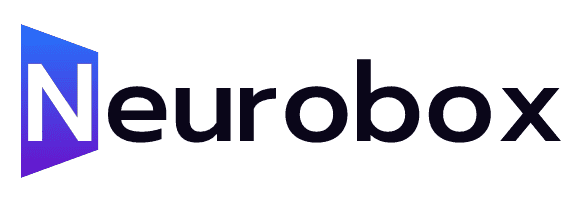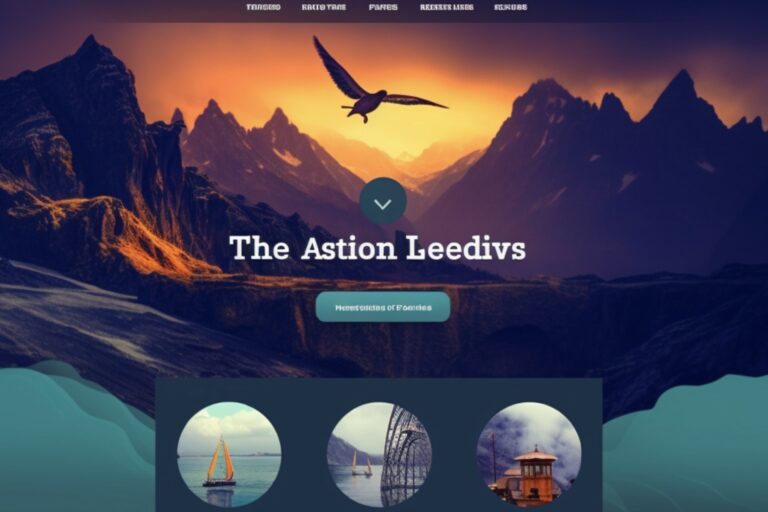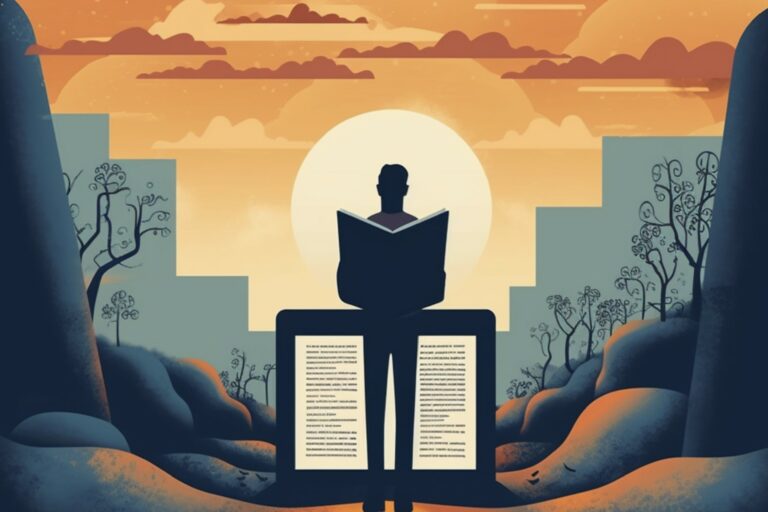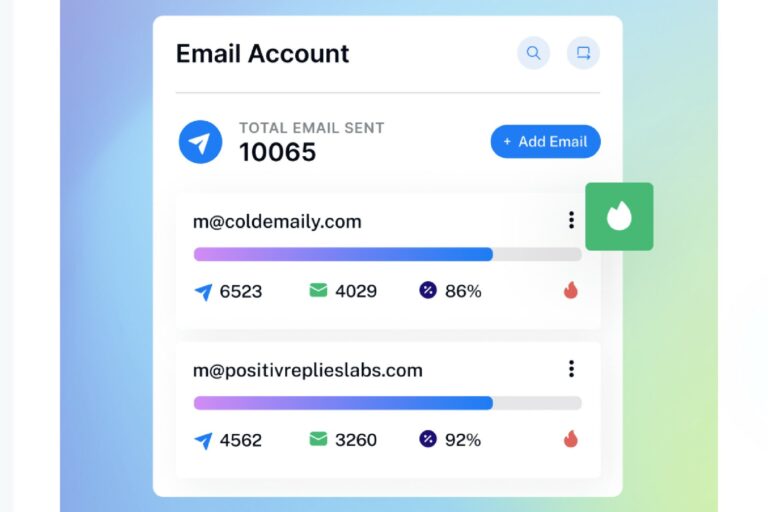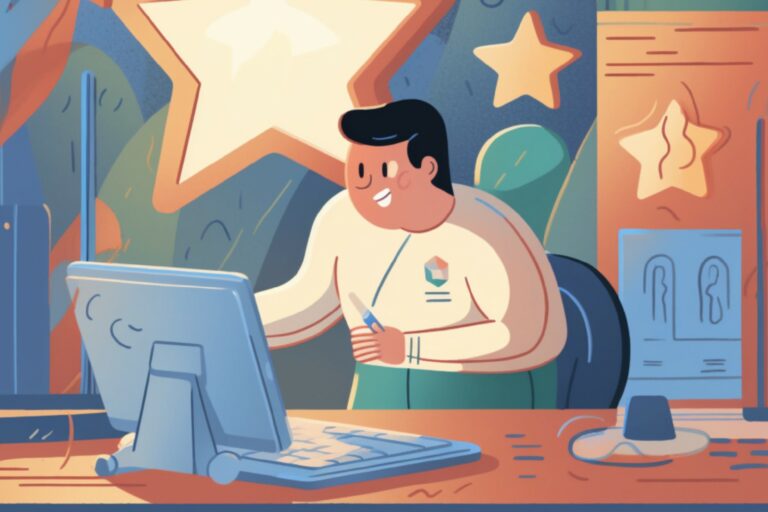How to use AI to repurpose video into smaller clips – opus clips tutorial
In today’s digital age, creating engaging video content is crucial for content creators and businesses alike. However, the process of editing and repurposing videos can be time-consuming and challenging. Fortunately, there is a solution that can simplify this task: Opus Clip. In this article, we will explore how to use Opus Clip, an AI-powered video repurposing tool, to create short-form content from your existing videos. We will provide a step-by-step guide on how to get started and make the most out of this innovative platform.
Step 1: Accessing Opus Clip
To begin using Opus Clip, follow these simple steps:
1. Open your preferred web browser and go to Google.
2. Type \”Opus Clip\” in the search bar and hit enter.
3. At the top of the search results, you will find the official Opus Clip website. Click on the link to access the platform.
Step 2: Joining the Opus Clip Discord Community
While the main page of Opus Clip provides a general overview of its features, joining the Discord community is highly recommended for a more immersive experience. To join the Opus Clip Discord:
1. On the Opus Clip website, locate the \”Have questions? Join our Discord\” option in the bottom right-hand corner.
2. Click on the link to join the Discord community.
3. If you’re not already invited, you may need to request an invitation.
4. Once you’ve joined the Discord, you can access valuable instructions and interact with other users who are on the same journey as you.
Step 3: Getting Your Clips
Opus Clip offers a unique feature that sets it apart from other video repurposing tools. By utilizing your existing video content, Opus Clip generates short-form clips that capture the essence of your videos. To get your clips:
1. Obtain a link to a video that you own or have permission to use.
2. Go to the Opus Clip Discord community and type \”/clip\” in the chat.
3. Paste the video link after the command, and the AI will start processing your video.
4. Wait for the AI to generate the clips. You will receive a notification when the process is complete.
Step 4: Exploring Opus Clip Pages
While you wait for Opus Clip to process your clips, take the opportunity to explore other important pages within the platform:
– **Product Updates**: Stay up to date with the latest improvements and changes being made to Opus Clip.
– **Service Status**: Check this page to ensure that the servers are running smoothly and to be informed of any potential delays.
– **Small Announcements**: Participate in contests and learn about the rules for exciting Opus Clip competitions.
– **Discussion Pages**: Engage in conversations with other users, provide feedback, and learn from experienced individuals within the community.
– **Bugs and Issues**: If you encounter any bugs or issues while using Opus Clip, report them here, and the team will work to address and resolve them promptly.
Step 5: Reviewing and Downloading Your Clips
Once Opus Clip has finished processing your video, you will receive a notification. Follow these steps to review and download your clips:
1. Return to the Opus Clip Discord community and navigate to the \”Get Your Clips\” section.
2. You will find your generated clips listed there.
3. You have several options: you can download the clips, watch them, or explore more clip results.
4. Before downloading, it is recommended to review the available clip results to ensure they meet your requirements.
5. Clicking on a specific clip will allow you to make further edits, such as adjusting captions, layout settings, and colors.
Conclusion
Opus Clip provides a valuable solution for content creators and businesses seeking to repurpose their videos quickly and efficiently. By following the steps outlined in this guide, you can harness the power of AI technology to generate engaging short-form content from your existing videos. Take advantage of Opus Clip’s features and the supportive community within the Discord platform to maximize the potential of your video content. Start using Opus Clip today and streamline your video editing process like never before!
*Note: Opus Clip is currently offered for free, so make the most of this opportunity before potential future charges are implemented.*
See you in the world of Opus Clip!