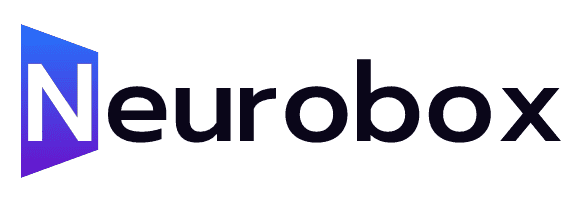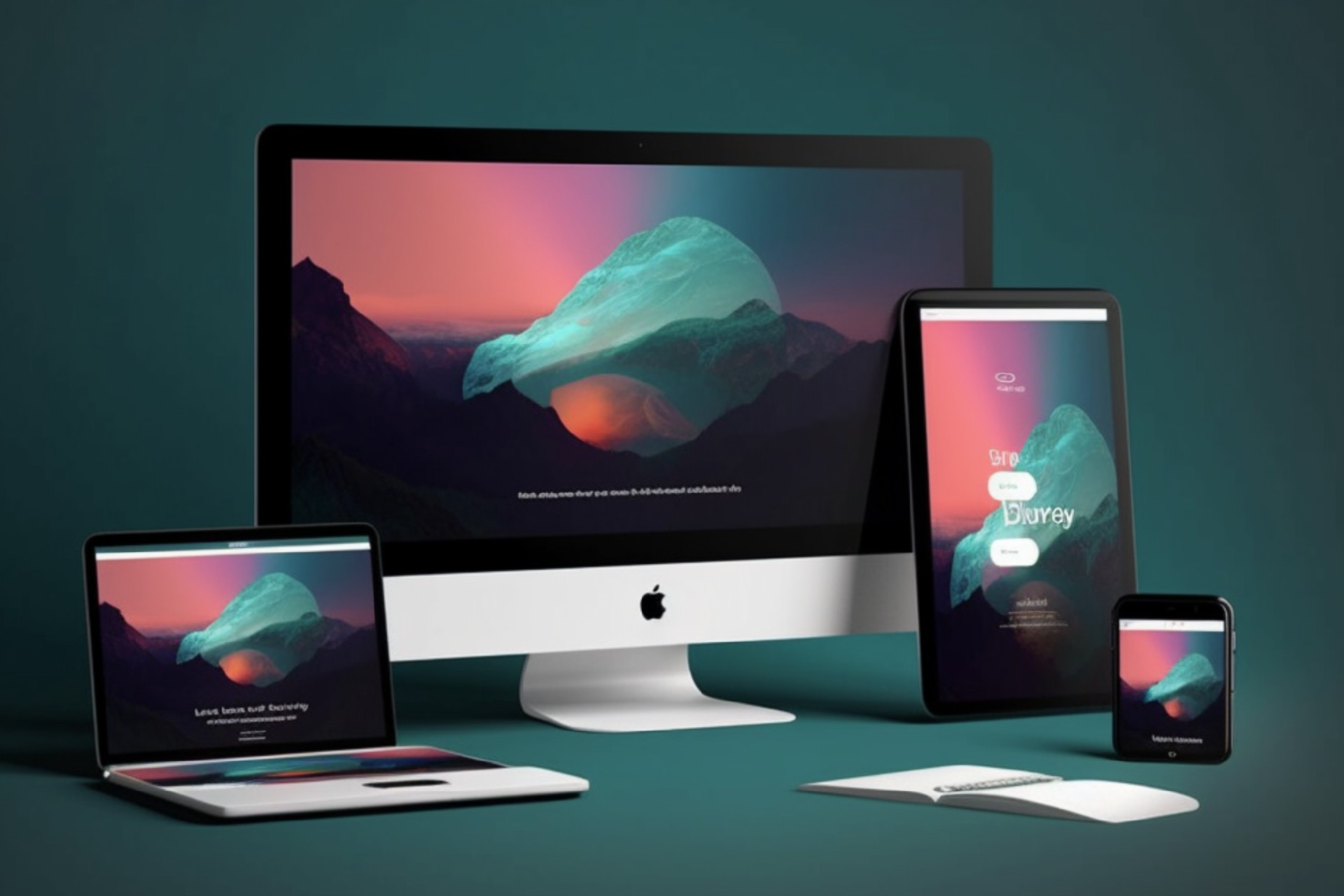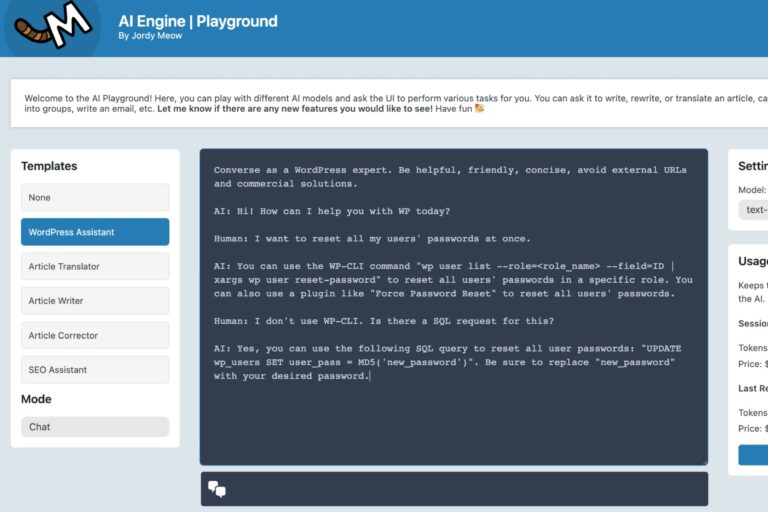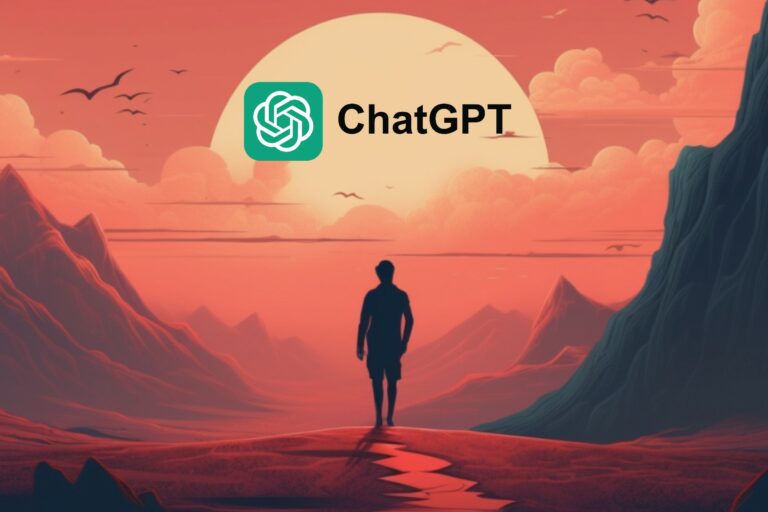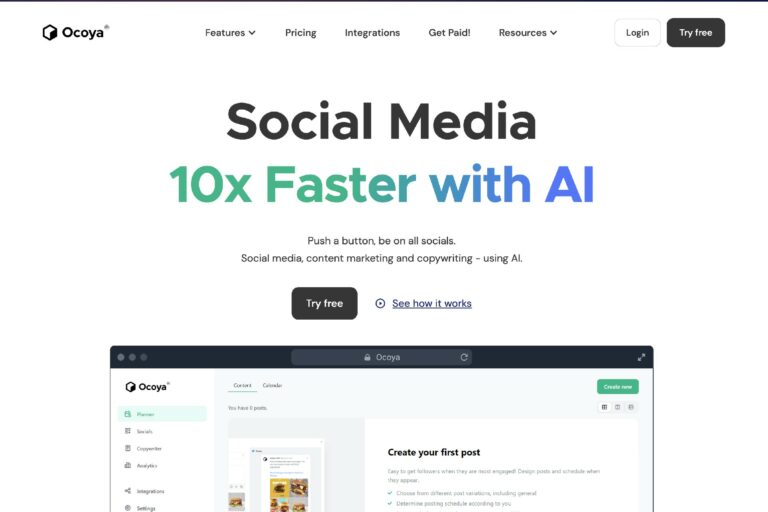How To Clone And Edit Websites With 10Web For Free
Creating a website can be a daunting task, especially if you’re not familiar with coding or web design. However, with the help of 10Web, you can easily clone and edit any website you like within minutes. In this article, we’ll guide you through the four simple steps to clone and edit a website using 10Web’s drag and drop system. Whether you’re a freelancer, a small company, or a content creator, 10Web provides a user-friendly solution to bring your vision to life.
Step 1: Find the Website You Want to Clone
Before you can start cloning a website, you need to find one that suits your needs. For this example, let’s say we want to clone a website called \”Side Hustle Stack,\” a free resource for finding side hustles in various categories. Side Hustle Stack offers information for content creators, gamers, health enthusiasts, restaurant workers, and more. It’s a comprehensive platform with many categories to choose from.
Step 2: Clone the Website with 10Web for Free
Now that we have our desired website, it’s time to clone it using 10Web. 10Web is an AI-powered WordPress platform that simplifies the website cloning process. It not only offers a user-friendly web builder but also provides reliable hosting and page speed optimization. To get started, follow these steps:
1. Visit 10Web’s website and click on \”Get Started for Free.\”
2. Create an account or log in if you already have one.
3. Select your business type (freelancer, small company, etc.) and choose the option to clone a website.
4. Enter the URL of the website you want to clone (in this case, the Side Hustle Stack website).
5. Click \”Proceed\” and wait for 10Web’s AI system to duplicate the website. This process may take a few minutes, depending on the complexity of the website.
Step 3: Edit the Website with Elementor
Once the cloning process is complete, you can start editing the website to make it your own. 10Web offers a powerful WordPress editor called Elementor, which allows you to customize your website easily. Here’s how you can edit the cloned website:
1. Preview the cloned website to see how it turned out.
2. Start editing the website with Elementor.
3. Customize fonts, headers, footers, and colors according to your preferences.
4. Make changes to the website’s structure and design to suit your needs.
5. Save your progress as you go and make sure to explore all the available editing options.
Step 4: Connect a Domain Name
To make your cloned and edited website accessible to the public, you need to connect a domain name. 10Web seamlessly integrates with domain registration services like Namecheap. Here’s how you can connect your domain:
1. Visit Namecheap, a reputable domain marketplace, and create an account if you don’t have one.
2. Choose a domain name that suits your website (e.g., \”affiliateseoguy.com\”).
3. Access the domain management section in Namecheap and locate the domain you want to use.
4. Copy the domain and paste it into the 10Web dashboard.
5. Click \”Add Domain\” to connect your domain to the cloned and edited website.
And there you have it! With these four simple steps, you can clone any website you like, edit it to your heart’s content using Elementor, and connect your domain to make it accessible to the world.
Remember, 10Web offers a range of features and support, making it an ideal platform for both individuals and agencies. Whether you’re a web design enthusiast or a business owner looking to establish an online presence, 10Web’s intuitive interface and comprehensive services can help you achieve your goals.
So why wait? Start exploring 10Web today and bring your website ideas to life without the need for coding or extensive technical knowledge.
*Note: This article is a guide for informational purposes only. It is essential to respect copyright laws and only clone websites for personal or authorized use.*