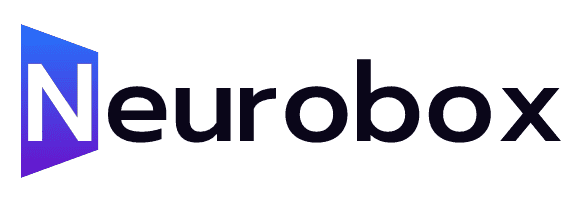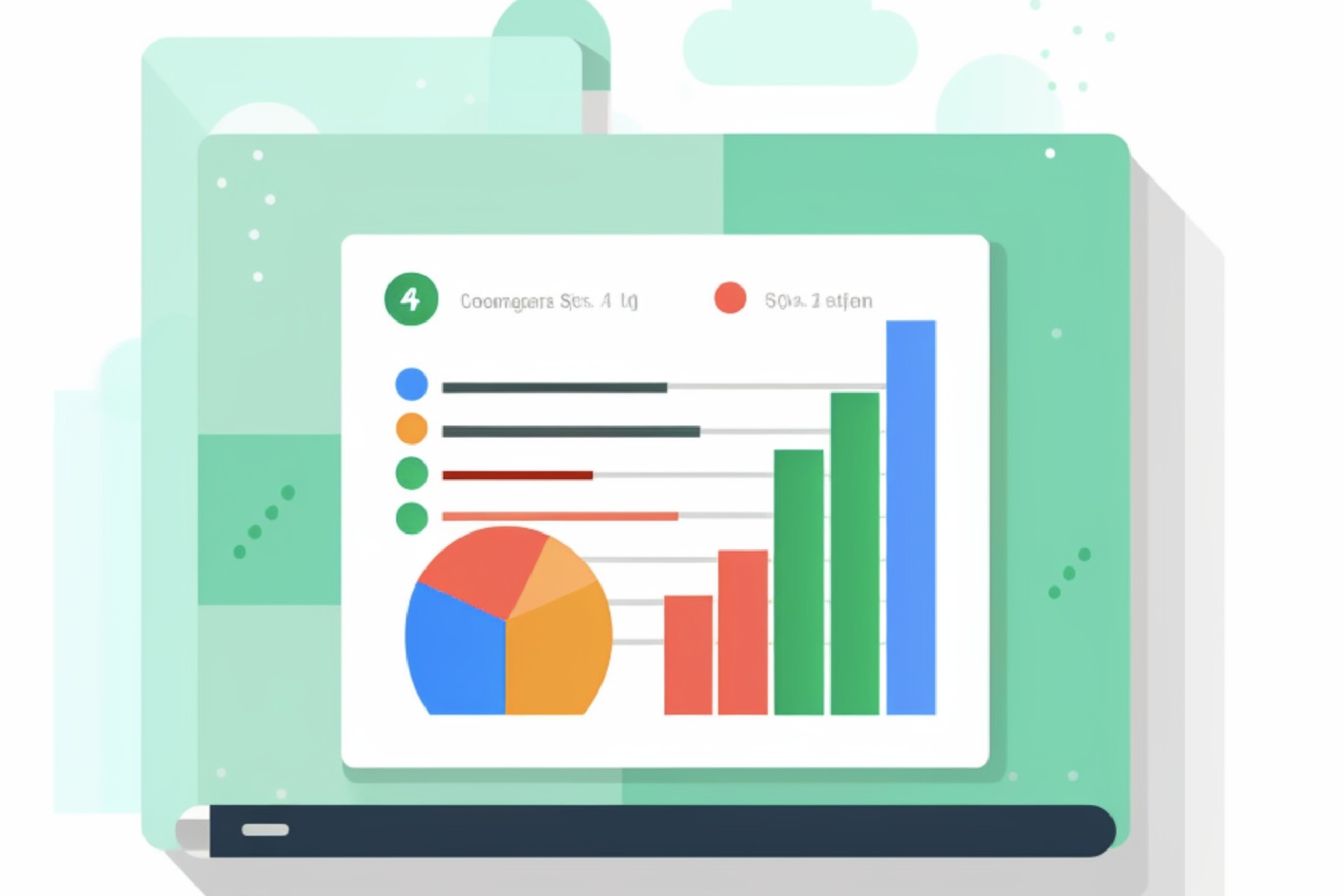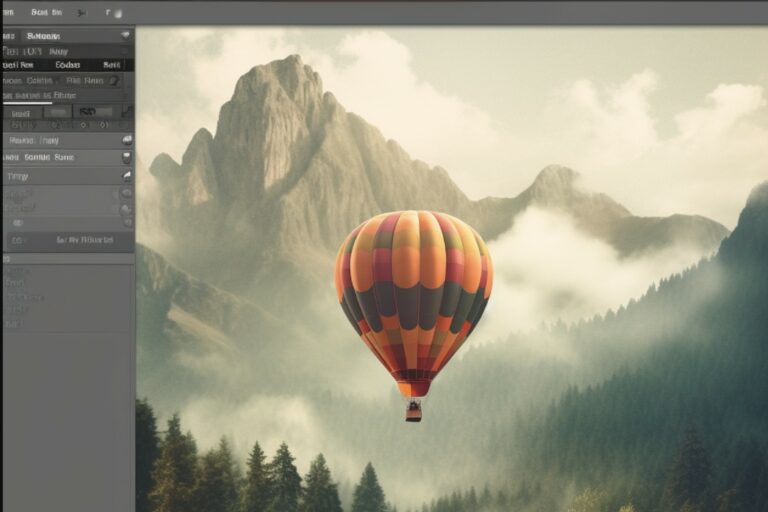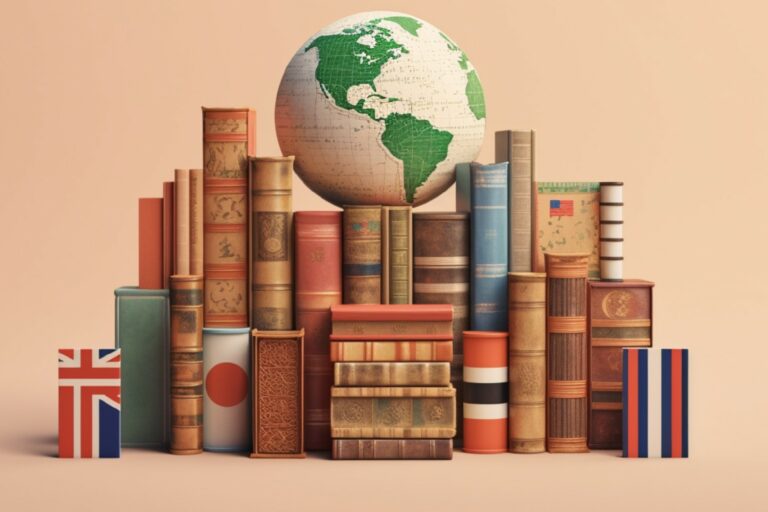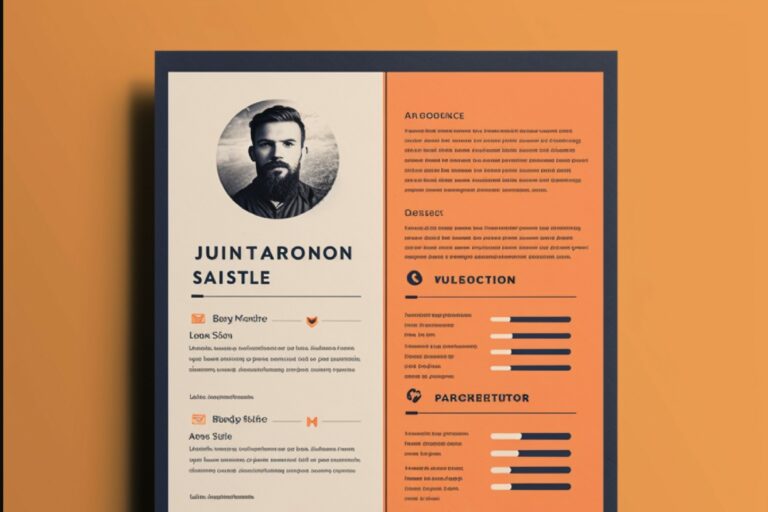How to Integrate OpenAI chatGPT with Google sheets
In this article, we will explore how to integrate OpenAI’s natural language processing capabilities with Google to generate drafts of various types of copy. OpenAI has gained significant attention for its GPT-3 chat algorithms, and we will leverage these algorithms to accomplish our task. To begin, we need a few prerequisites, including a credit card, an OpenAI account, and a Google account. Additionally, a willingness to work with code is necessary, as we will be copy-pasting code snippets.
Setting Up the Environment
1. To access the free credits in OpenAI, you must provide a payment method.
2. Create an OpenAI account and associate it with your credit card.
3. Create a Google account where we will create a spreadsheet to generate content.
Accessing the Code
1. Obtain the code necessary for the OpenAI-Google integration from Abi Raja’s GitHub repository
2. Download the code as a zip file or copy it directly from the repository.
Integrating the Code
1. Open a new Google Sheet and name it appropriately.
2. Access the app script area by navigating to Extensions > App Script.
3. Clear the existing content and paste the code obtained earlier.
4. Assign a name to the script, such as \”Open AI Connect,\” and save the changes.
5. You may encounter an error related to the secret key.
6. Obtain your API key from your OpenAI account by visiting the API key page.
7. Create a new API key, copy the value, and return to the app script window.
8. Paste the API key in the designated area, ensuring it is enclosed in quotes.
9. Save the script again, and the errors should disappear.
Understanding the Code
1. The main function to access OpenAI’s configuration is the AI function.
2. This function takes three parameters: prompt, temperature, and model.
3. The prompt is the text input that the AI will generate content based on.
4. The temperature parameter influences the AI’s creativity level.
5. The Da Vinci model, a specific OpenAI model, is used in this integration.
Running Test Queries
1. Enlarge the desired area in the spreadsheet to improve readability.
2. In the formula bar, call the AI function by typing =ai.
3. Specify the desired prompt, such as writing a tweet about the greatness of AI.
4. Close the quotation marks and enter a temperature value (e.g., 1).
5. Press Enter and observe the generated output.
6. Modifying the prompt or using different perspectives can yield diverse results.
7. Experiment and adjust the temperature to achieve desired levels of creativity.
Final Remarks
1. The AI-generated output can be edited and refined.
2. Remember that the AI’s knowledge base is up to 2020, so recent events may not be accurately addressed.
3. OpenAI’s natural language processing is a powerful tool but not a perfect solution.
4. Further videos will delve into specific content draft scenarios using this setup.
5. Share your suggestions and questions in the comments for future content creation.
In conclusion, integrating OpenAI’s natural language processing with Google allows users to generate various types of content drafts effortlessly. While the AI-generated output requires editing and consideration, the possibilities for creativity and content generation are vast. Stay tuned for future content on specific use cases and make the most of this powerful tool.