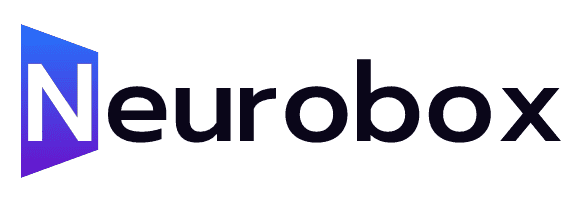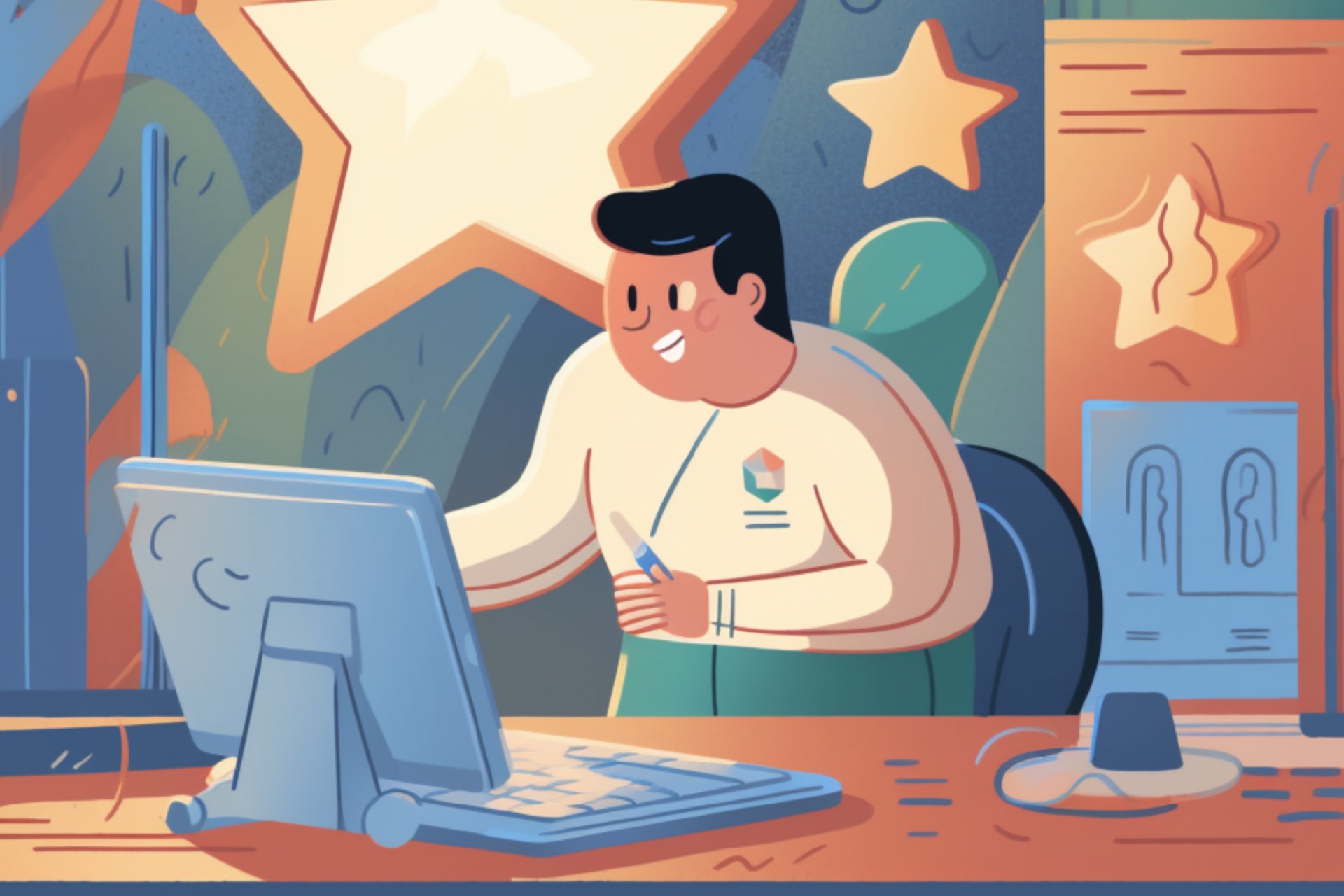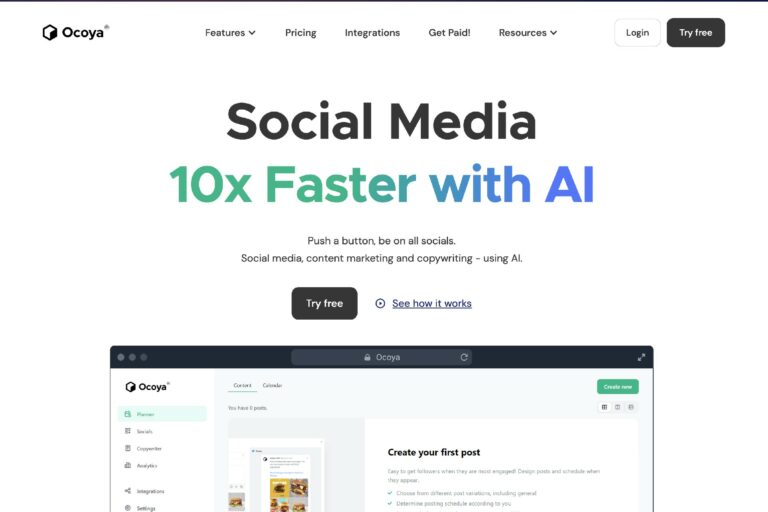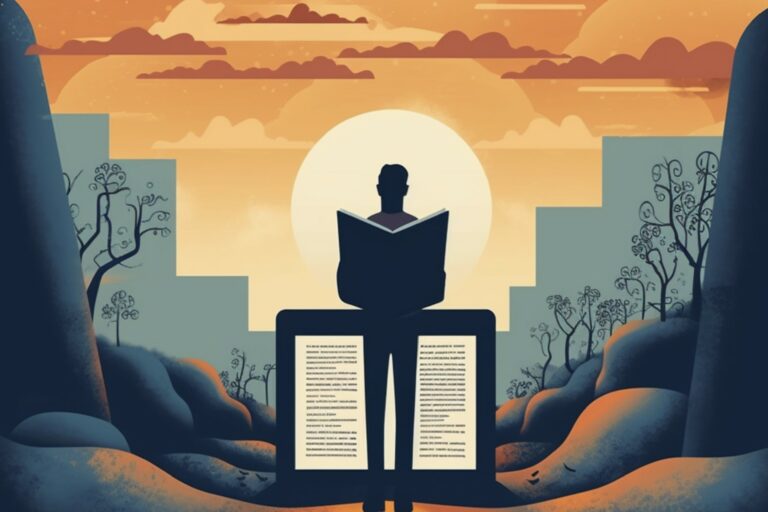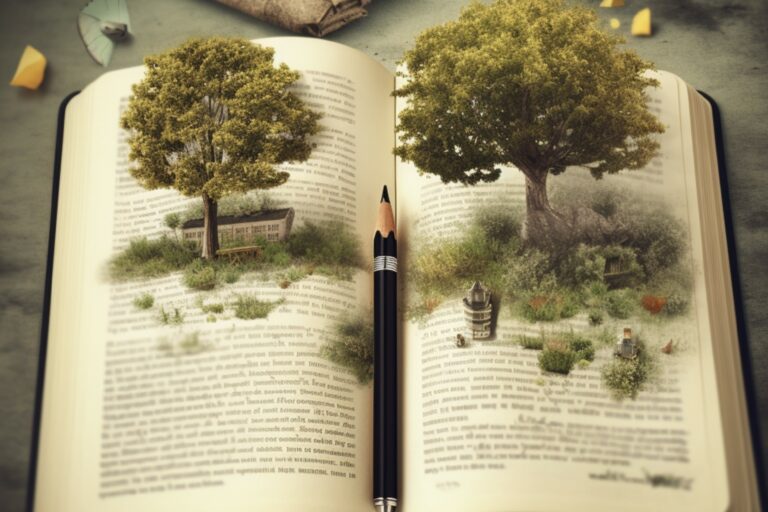How to use ChatGPT And Keywords Everywhere For Keyword Research
In this article, we will explore how you can leverage the power of Chat GPT and the prompt templates from Keywords Everywhere to conduct keyword research effectively. Keyword research plays a crucial role in optimizing your content for search engines and improving your website’s visibility. By combining the capabilities of Chat GPT and Keywords Everywhere, you can streamline your keyword research process and generate valuable insights.
Understanding Keywords Everywhere
Before diving into the keyword research process using Chat GPT, let’s take a quick look at Keywords Everywhere. It is a browser add-on that provides useful data for search terms on Google. Once installed and activated, Keywords Everywhere offers various information such as monthly search volume, average cost per click for Google ads, competition score, and trend data. It also presents related keywords, long-tail keywords, and trending keywords, enabling you to gather comprehensive insights for your research.
Setting Up Keywords Everywhere and Chat GPT
To begin, you need to install the Keywords Everywhere browser add-on for Chrome or Firefox. Once installed, activate it to access its functionalities. Next, log into your OpenAI account and navigate to the Chat GPT dashboard. Here, you will notice two new additions: the \”Templates\” button on the left-hand side and the \”Continue\” button on the top right.
Keyword Research Templates
Keyword Strategy Template
The first template we will explore is the \”Keyword Strategy\” template. Click on the \”Templates\” button and select \”SEO\” as the category and \”Keyword Research\” as the subcategory. This template generates a keyword strategy based on your seed keyword. Enter your seed keyword, such as \”succulent plants,\” and leave the language as English. The template will automatically add your seed keyword to generate a comprehensive strategy. By executing the template, Chat GPT will provide you with an organized table containing valuable insights. You will find the category, keyword, search intent, title tag, and meta description, which can help you plan your content effectively.
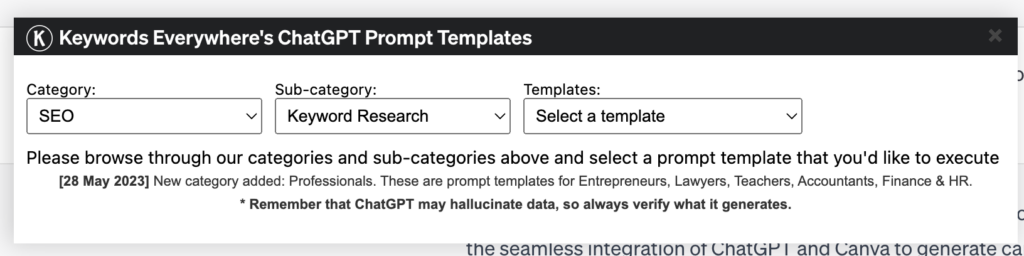
Getting Search Intent for Keywords
The second template, \”Get Search Intent for Keywords,\” allows you to determine the search intent for a list of keywords. Suppose you are analyzing keywords within Keywords Everywhere’s widgets or a list of long-tail keywords. Copy the keywords and paste them into an Excel document. Then, within Chat GPT, click on the \”Templates\” button and select \”Get Search Intent for Keywords.\” Paste the keywords into the template and execute it. Chat GPT will provide you with the search intent for each keyword, including informational, commercial, and local intent. This additional information enhances your keyword analysis.
Related Keyword Generator
The third template, \”Related Keyword Generator,\” helps you discover related keywords with search intent based on your seed keyword. It serves as an alternative to the related keywords widget in Keywords Everywhere. Type in your seed keyword, such as \”succulent plants,\” and specify the number of desired keywords, like 40. After executing the template, Chat GPT will present you with a list of related keywords and their corresponding search intent. You can copy this list and use Keywords Everywhere’s \”Bulk Keywords Data\” feature to obtain metrics such as search volume, average cost per click, and competition score.
Long Tail Keyword Generator
Similar to the long-tail keywords widget in Keywords Everywhere, the \”Long Tail Keyword Generator\” template generates additional long-tail keywords. Suppose you have already explored the widget and reviewed the provided report, but you need more long-tail keywords. In Chat GPT, enter your seed keyword and specify the desired number of keywords. Execute the template, and Chat GPT will generate 40 additional long-tail keywords related to your seed keyword. Copy this list and utilize Keywords Everywhere’s \”Bulk. Previous response has more than 5 messages.