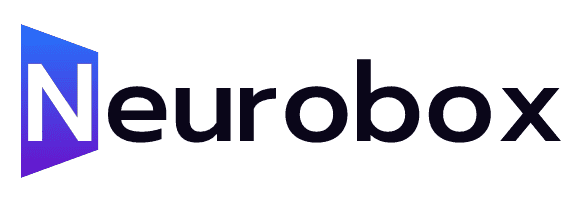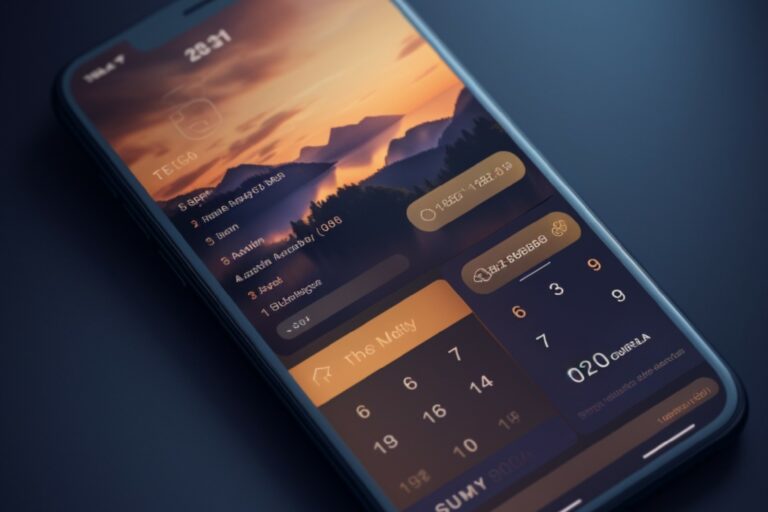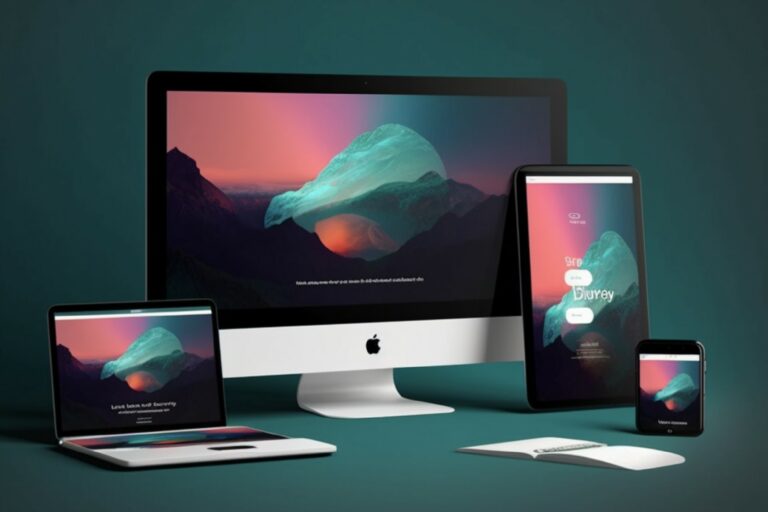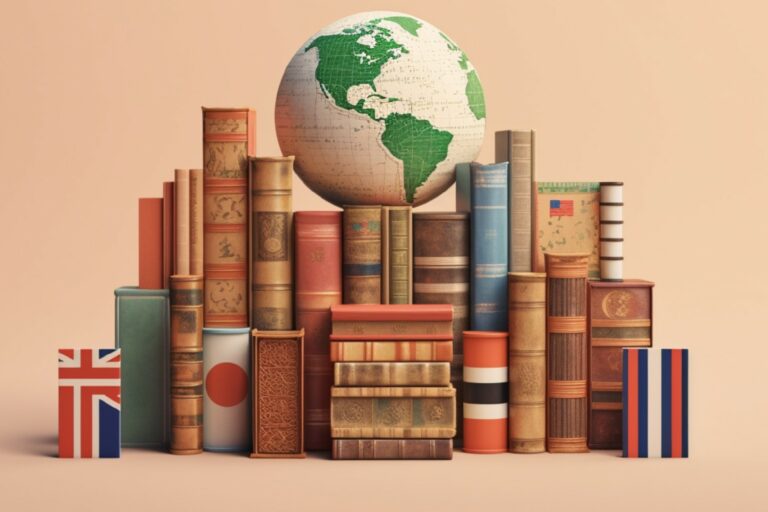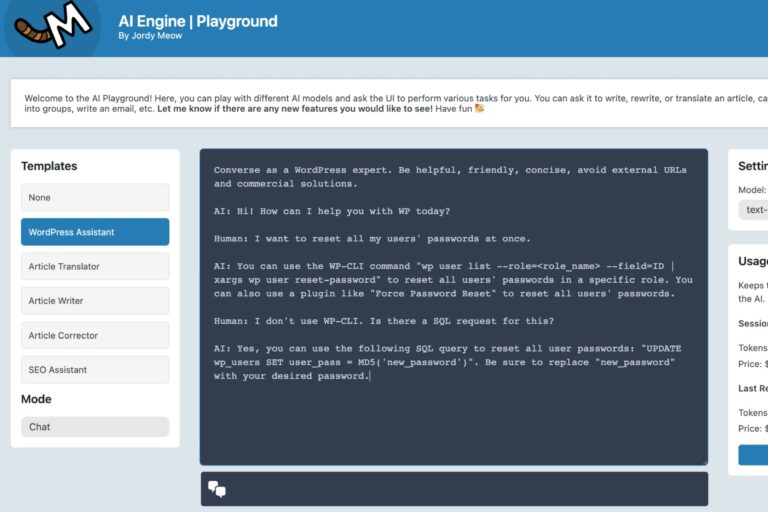How To Create 50 Instagram Reels Using ChatGPT, VidIQ, And Canva
In this article, we will explore how to create 50 Instagram Reels in just two minutes. We’ll be using the power of Chat GPT, VidIQ, and Canva to streamline the process and automate the generation of engaging content for your Instagram channel. By following these steps, you’ll be able to create a batch of Instagram Reels quickly and easily, allowing you to focus on other aspects of your social media strategy.
Generating the Text for the Video
To begin, you need to generate the text that will be used for your Instagram Reels. In the past, we may have used Chat GPT and Canva to create designs for Instagram, but this time we will utilize VidIQ’s AI coach. Here’s how you can do it:
1. Open VidIQ’s AI coach platform.
2. Command VidIQ to generate 50 captivating quotes on digital skills and making money online.
3. If VidIQ provides short replies, keep requesting it to generate more quotes until you have a total of 50.
4. Once you have the quotes, copy them to your spreadsheet in Google Docs.
Creating the Spreadsheet
Now that you have the quotes, it’s time to create a spreadsheet for organizing them. Here’s what you need to do:
1. Go to docs.google.com/spreadsheets(https://docs.google.com/spreadsheets) and click on \”Blank\” to create a new spreadsheet.
2. Right-click on the first cell (cell number one) and choose \”Paste Special\” > \”Values only\” to remove quotation marks.
3. Copy the remaining quotes from Chat GPT and paste them into subsequent cells.
4. Ensure you have a total of 50 quotes in the spreadsheet.
Designing with Canva
Once the text is ready, we can move on to Canva to design our Instagram Reels. Follow these steps:
1. Open Canva and select \”Instagram Reels\” to create a blank page.
2. Choose a template that best fits your style or preference.
3. Customize the background by clicking on it and selecting \”Elements.\” You can search for video backgrounds or specific colors that align with your brand.
4. Replace the background with a video or image that suits your desired aesthetic.
5. Edit the text on the design, including your brand name, hashtags, and any other relevant information.
6. Add a verification tick to enhance the design and make it more appealing.
7. Upload your profile picture or use an existing one to personalize the design.
8. Adjust the colors to match your brand’s color scheme.
9. Ensure there are no typographical errors or mistakes in the design.
Exporting the Designs
Now that your designs are ready, it’s time to export them as separate videos. Follow these steps:
1. Scroll down in Canva and click on \”Download.\”
2. Uncheck the option to merge the videos into one file.
3. Click on each design individually and download them separately.
4. This way, you will have 50 individual videos that can be uploaded to Instagram.
Scheduling the Instagram Posts
With the recent update from Instagram, you can now schedule your posts in advance. Here’s how you can schedule your 50 Instagram Reels:
1. Open Instagram and access the new scheduling feature.
2. Upload each video individually and schedule them according to your preferred timeline.
3. Space out the posts, such as one video per day, to ensure a consistent flow of content.
4. By scheduling the posts, you can have 50 days of Instagram Reels without manually posting each day.